Hands-On Lab: Protecting Specific Ranges in Excel
⏳ Training Duration: 30–45 Minutes
🎯 Level: Intermediate
🧠 Method: Hands-on practice
📦 Format: Interactive, can be used offline
📌 Requirements: Basic knowledge of Excel and protection features
🎯 Objective: Participants can protect only specific parts of an Excel worksheet.
Protection in Excel doesn’t always mean locking the entire sheet. Sometimes we only want to lock certain parts, like the total column or important formulas, while keeping the rest editable by the team.
🛡️ Difference Between Protect Sheet and Protect Range
- Protect Sheet: Locks the entire sheet, except for cells that are unlocked.
- Protect Range: Locks only specific ranges and allows permissions for certain users.
🎯 Case Study: Protecting the Total Column
We have a sales data table with columns A to D. The Total column (column E) contains automatic formulas. We'll lock this column to prevent accidental deletion.
- Select all cells and open Format Cells → Protection → Uncheck Locked.
- Then select column E (Total), and re-check the Locked option.
- Go to Review → Protect Sheet, set a password if needed, then click OK.
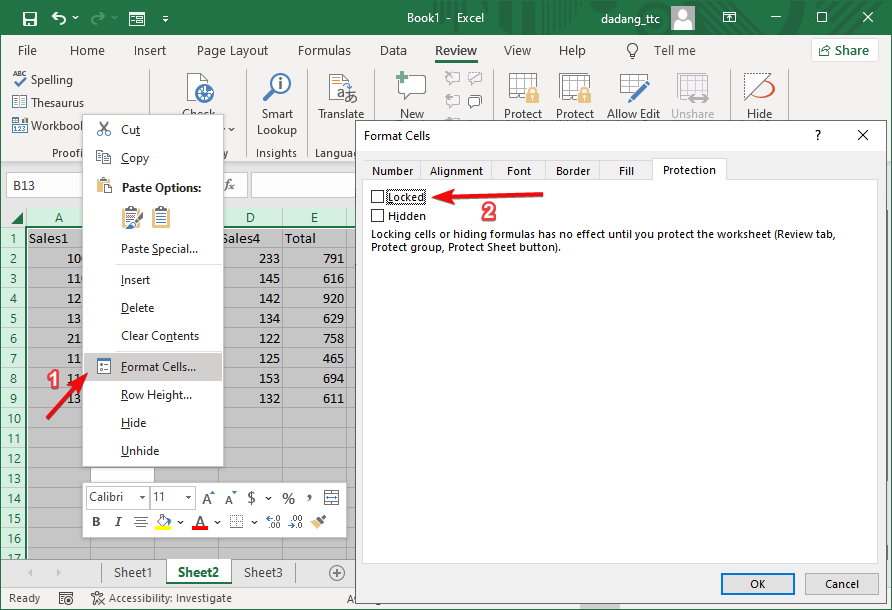
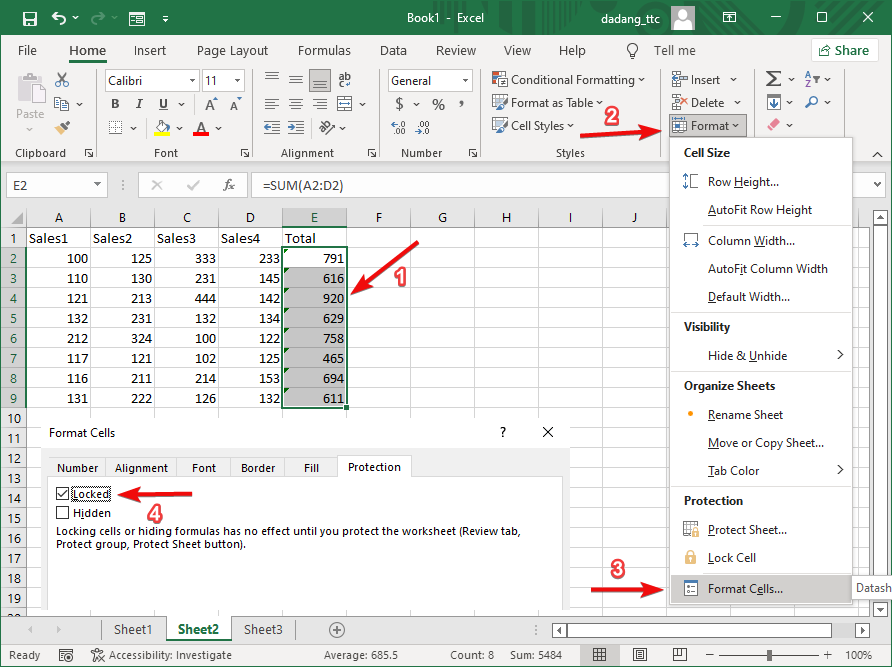
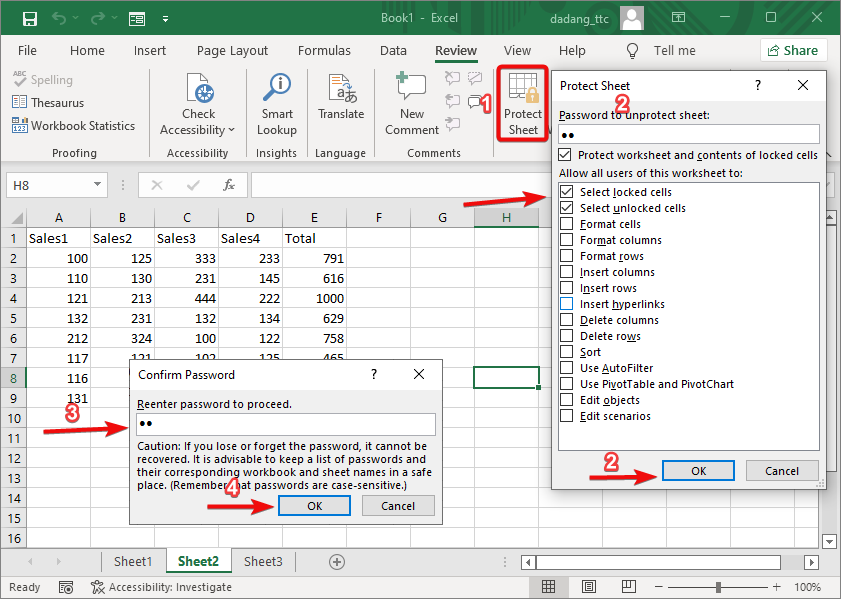
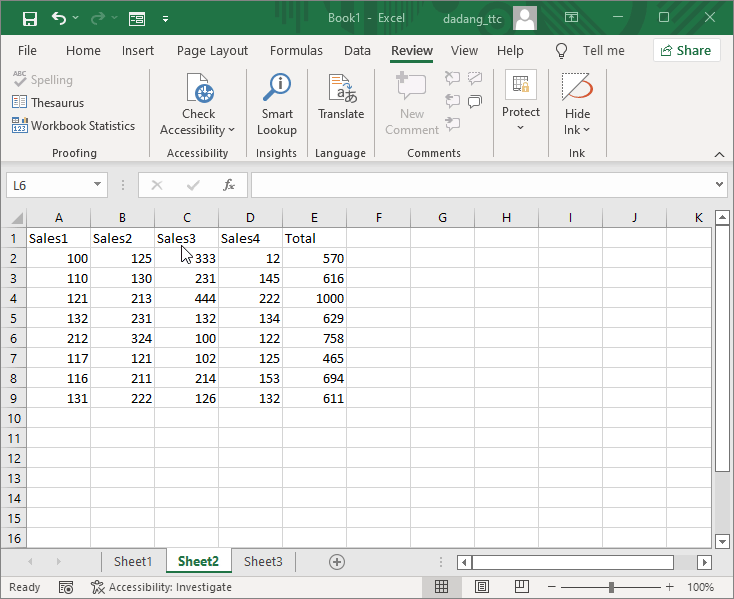
🔒 Advanced Settings: Allow Edit Ranges
For teamwork, Excel provides the Allow Edit Ranges feature. It lets you define who (based on network login) can edit certain parts of the sheet.
- Go to Review → Allow Edit Ranges.
- Click New, define the editable range, name it, and assign users.
- When done, enable Protect Sheet as usual.
🧪 Case Study 2: Team Collaboration in Excel
In a finance team, the Amount column can only be edited by finance staff, while the Description column can be edited by everyone.
- Use Allow Edit Ranges to manage these permissions.
- Ensure each team member logs in with their Windows account.
With this technique, Excel files become more secure, yet flexible for collaboration.
Want to Learn Excel and Computers for Free?
Visit the full guides and join free classes from TTC: