Hands-On Lab: Most Essential Excel Keyboard Shortcuts
⏳ Training Duration: 1 Hour
🎯 Level: Beginner – Intermediate
🧠 Method: Hands-on practice + quick simulation
📦 Material Format: Interactive (offline/online)
📌 Requirement: At least opened an Excel file once 😄
🎯 Goal: Participants will be able to use Excel keyboard shortcuts to work more efficiently.
Sponsored
Shortcuts are keyboard combinations that speed up your work. In Excel, you can save hours just by mastering 5–10 essential shortcuts.
In this session, we’ll practice the most commonly used shortcuts by office workers, teachers, and students.
⚡ Essential Shortcuts List
| Shortcut | Function | Shortcut | Function |
|---|---|---|---|
Ctrl + N | New file | Ctrl + O | Open file |
Ctrl + S | Save file | Ctrl + P | Print document |
Ctrl + C | Copy | Ctrl + X | Cut |
Ctrl + V | Paste | Ctrl + Z | Undo |
Ctrl + Y | Redo | Ctrl + F | Find text |
Ctrl + H | Replace text | Ctrl + A | Select all |
Ctrl + Arrow | Jump to edge of data | Ctrl + Shift + Arrow | Quick select to edge of data |
Ctrl + T | Convert to table | Ctrl + Shift + L | Toggle filter |
Ctrl + PageUp | Previous sheet | Ctrl + PageDown | Next sheet |
Ctrl + ; | Insert today’s date | Ctrl + Shift + : | Insert current time |
F2 | Edit cell | Alt + Enter | New line in same cell |
🎯 Simulation
Please open Excel and follow these steps:
- Create a new file with
Ctrl + N - Type simple data (3 columns, 5 rows)
- Use
Ctrl + T→ convert it into a table - Try filtering with
Ctrl + Shift + L - Move around quickly using
Ctrl + →andCtrl + ↓ - Practice using
F2,Alt + Enter, and others
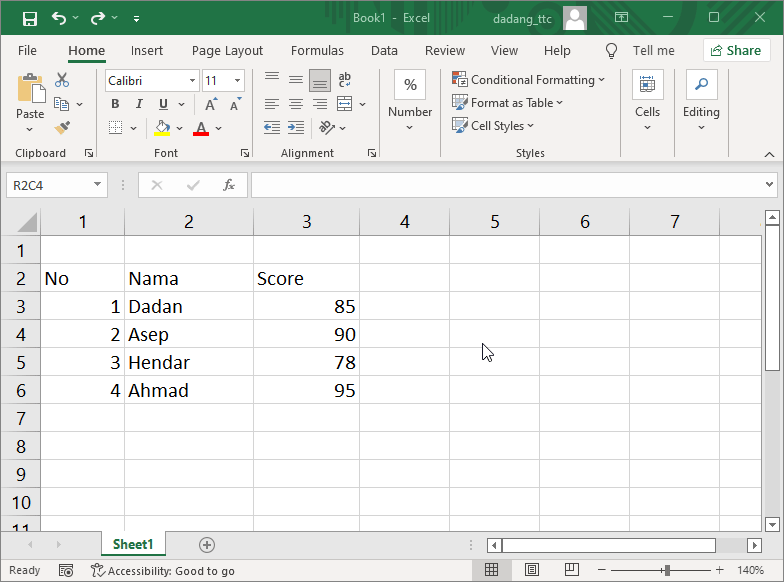
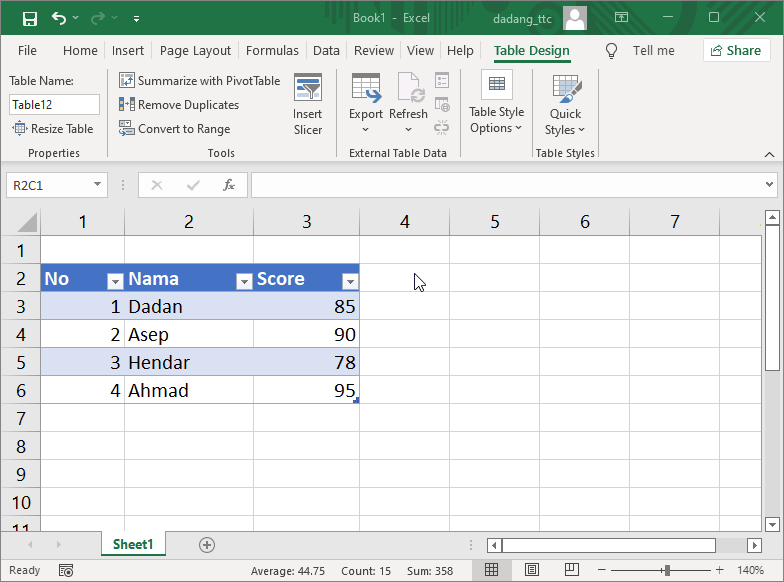
📝 Exercise:
- Create student score data in Excel
- Use
Ctrl + Cthen paste into a new column - Convert to table and activate filter
- Practice fast navigation using
CtrlandArrowcombinations
Sponsored
Want to Learn Excel and Computers for Free?
Visit our complete guide and join TTC’s free class: